Learn how to use OBS
OBS or "Open Broadcaster Software" allows you to accomplish many of the effects you see on the evening news, including adding videos, images, and text on top of your webcamvideo. When combined with Zoom it becomes a powerful tool for creating engaging presentations.
Once you've installed OBS you can get started creating your first scene. Scenes are essentially preset collections of settings that you can design before you start a stream/call/recording to quickly jump between. They can also easily be adjusted live.
I followed this Youtube tutorial to make my scenes in OBS:
They provide templates to work with on their website. Here are the ones we'll need:
But there are some more specific objectives we'd also like to explore
Namely, how you might project content like slides or video behind you, or cut back and forth seamlessly between yourself and your content. The beauty of OBS is that you have an incredible number of options on how you might do this.
The one that is perhaps the most straight forward would be to panel your own webcam over top of your presentation, you can find a very quick and easy walkthrough on the steps to do this here
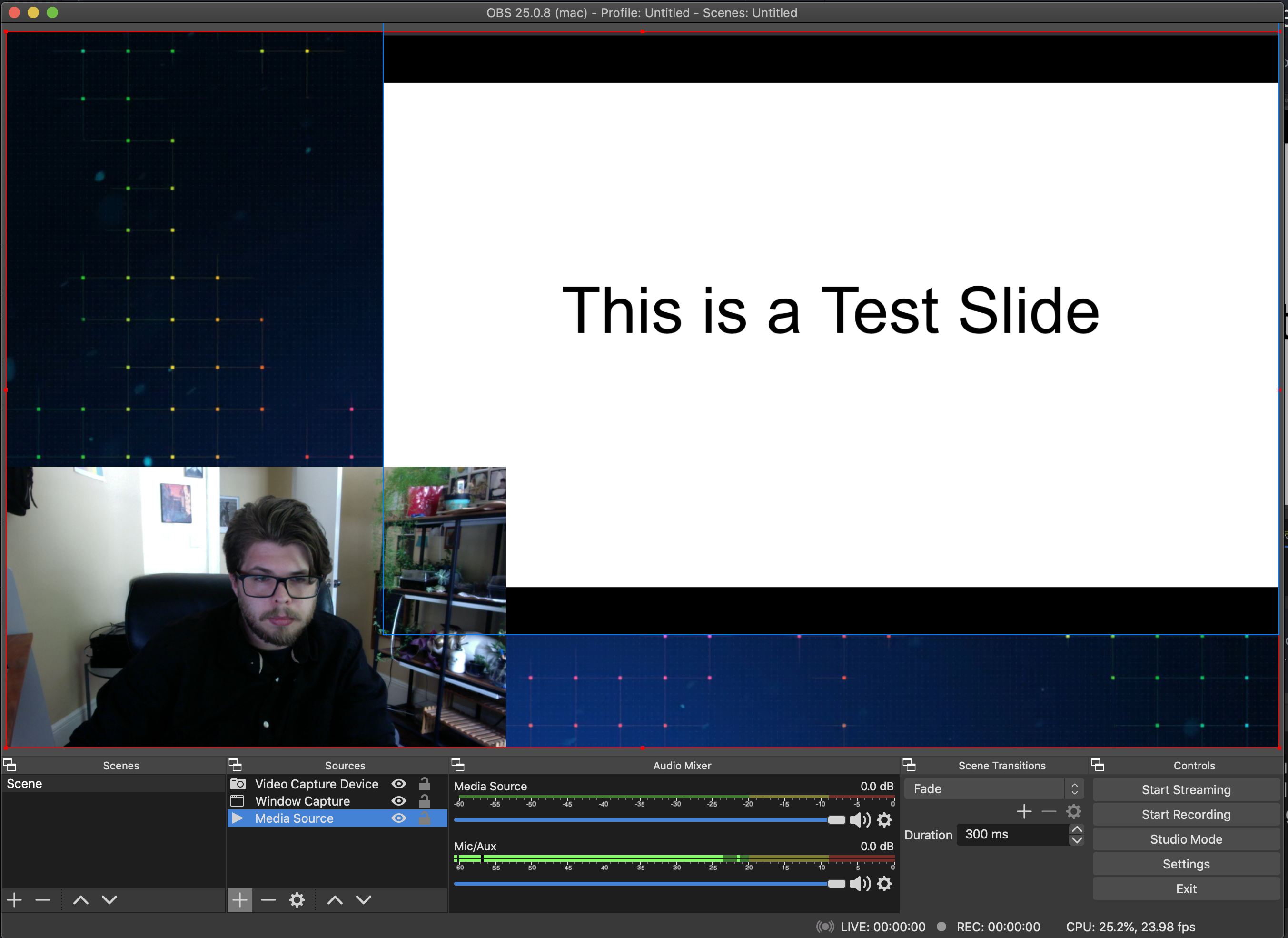
The second more closely represents the virtual background of Zoom, but does require a consistently colored backdrop behind you, preferably a green screen, but a colored wall would also work, so long as it is significantly dissimilar to your skin's tone. You can find the steps for this here
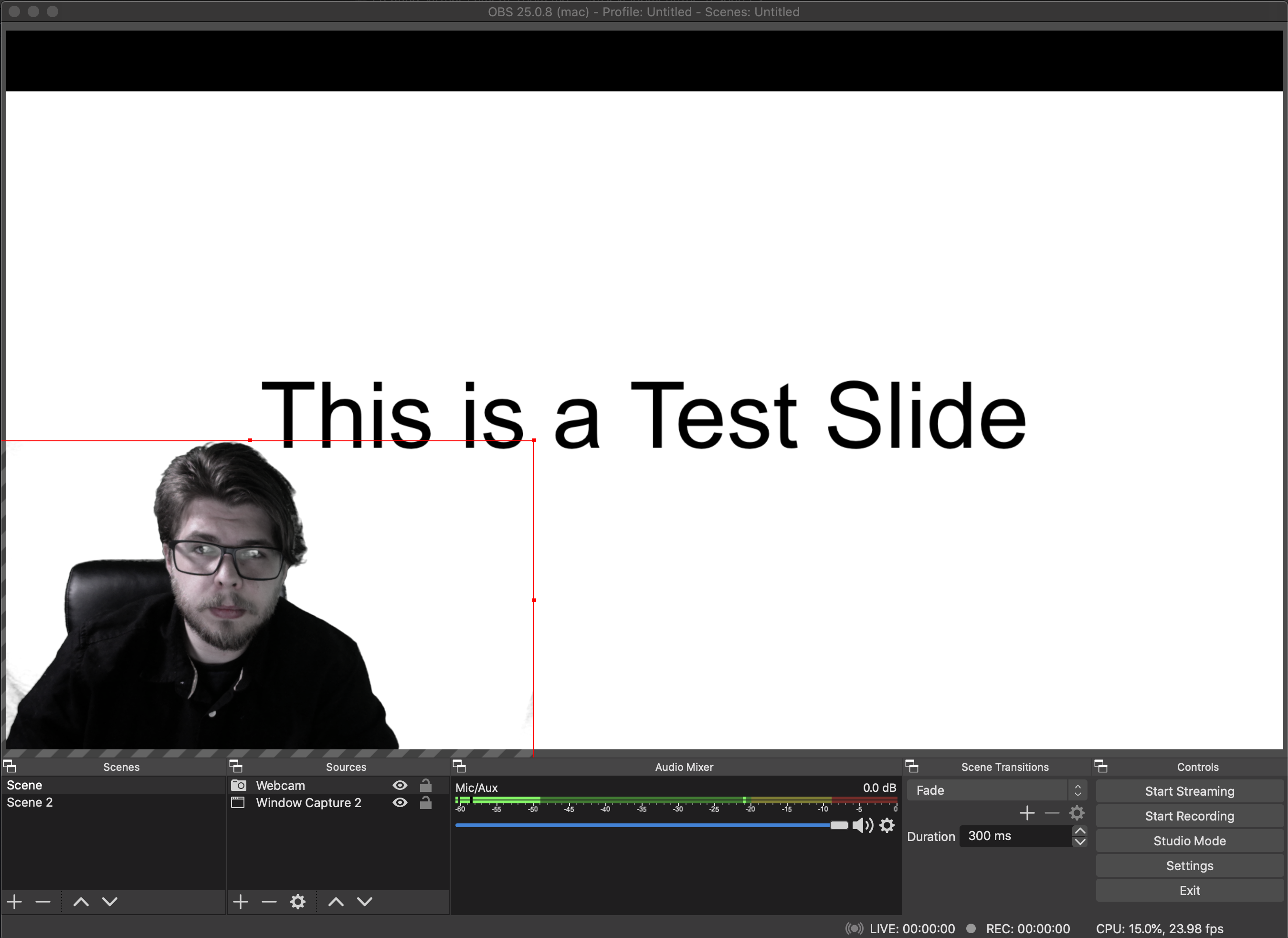
It's important to note that if you are using slides, OBS may be easier to use if you're using Google Slides rather than Powerpoint, as Google Slides has an easy to locate option to show your fullscreen within the browser window(rather than taking up your entire screen). -- this is called the Presenter View -- If Powerpoint is your tool of choice, you can find how to locate the windowed fullscreen option here.
