How to upload a course trailer to your Canvas site
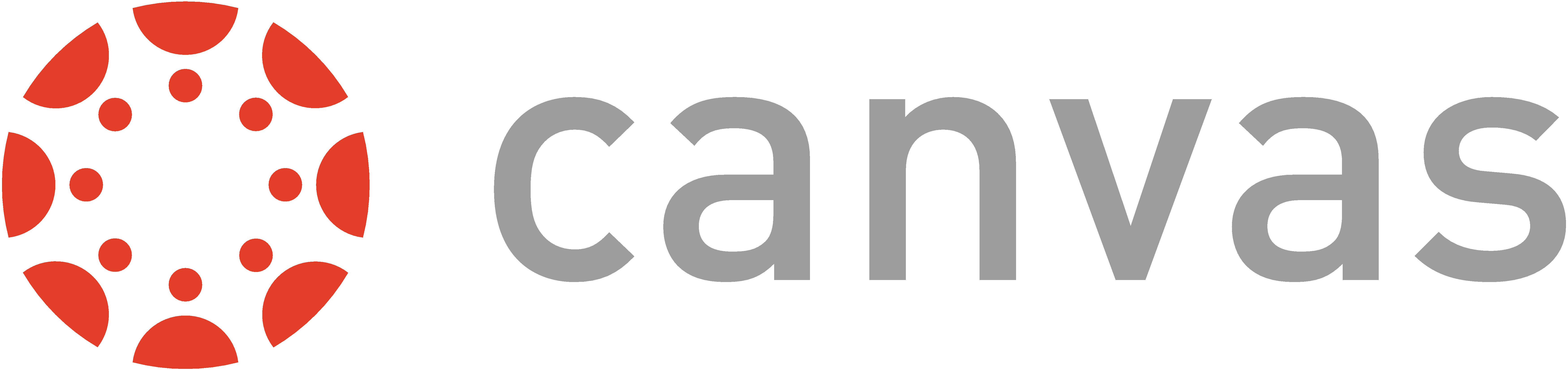
Now that you have your course trailer ready to be shared and viewed, the next step will be to make it visible on your Canvas site.
There are a couple ways you can do this, but we are recommending that you upload your video to the Youtube page associated with your g.harvard.edu account, and then embed that video onto your Canvas page. This will then apply Youtube's auto-captioning functionality, which will help those with accessibility issues.
This may sound daunting (but it is not hard!), and we will walk you through the steps of that process.
Uploading your trailer to Youtube
- While logged into your g.harvard.edu account, navigate to the Youtube app
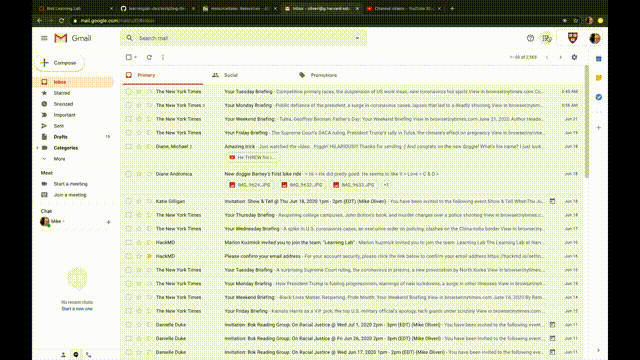
- Click on camera icon in the top-left,
- Click on "Upload video"
- Click "Select Files"
- Find file on your computer, and click "Open"
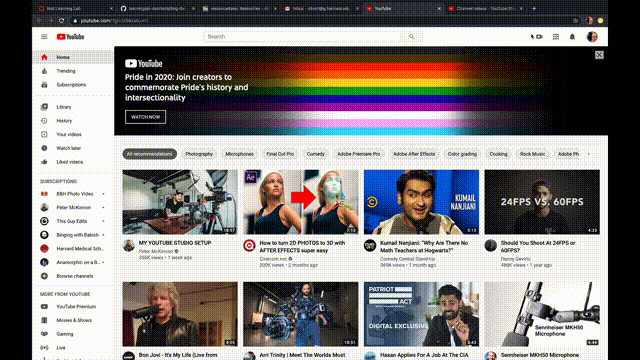
- Select the preferred audience for your video, and select "Next"
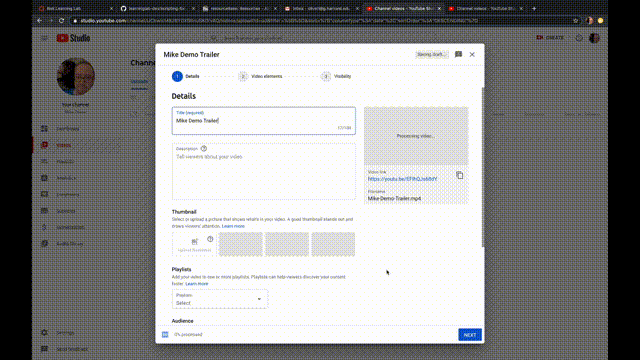
- Skip over "Video elements" dialog box and click "Next"
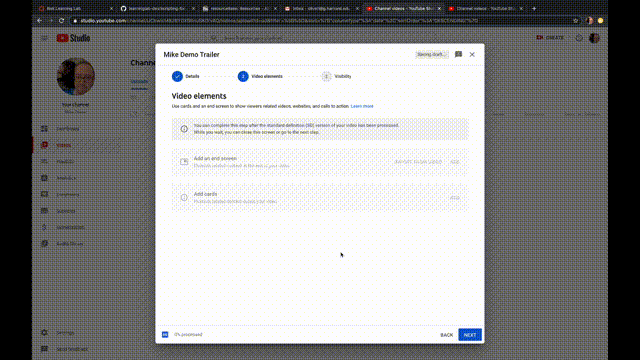
- Select your preferred visibility for your video, and select "Next". ("Unlisted" will still allow your video to be embedded on a Canvas page.)
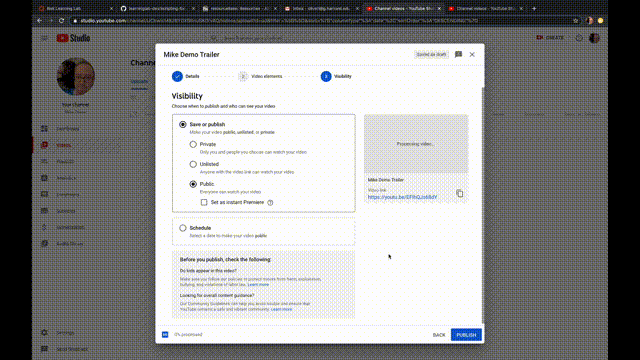
- The video should take a few minutes to process
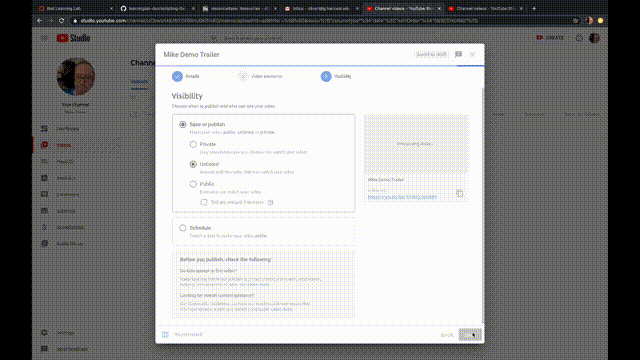
- Once the video has finished processing, go to the video and click:
- "Share"
- "Embed"
- Copy the entirety of the embed code
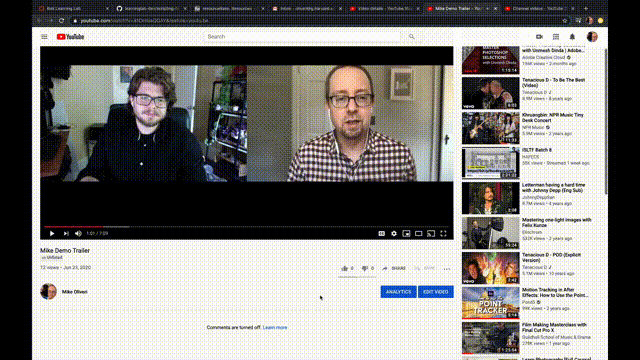
- Navigate back to your Canvas page
- Click on the "Edit" icon
- Click on "HTML Editor"
- Paste in the embed code
- Click "Update Sylabus"
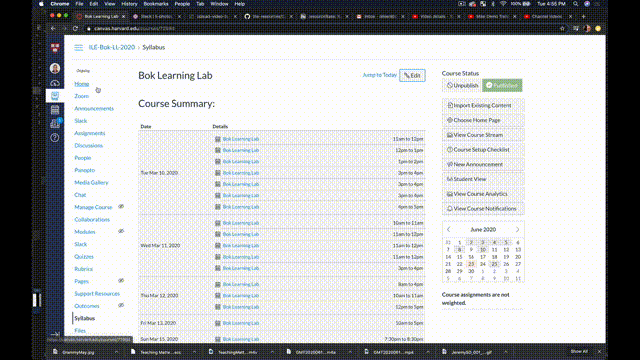
- The video should now be visible, and note that the captions (CC icon) are now viewable as well inside Canvas
If you would like to directly upload to Canvas, here is a walkthrough of how to do that
- (NOTE, however, that this will not incorporate captions in your video!)