Recording a Slide Presentation with Audio Using PowerPoint on a Mac
Recording a presentation with PowerPoint is pretty simple and does not require any other software
- Once you have completed your slide show, select the Slide Show Tab at the top of the screen
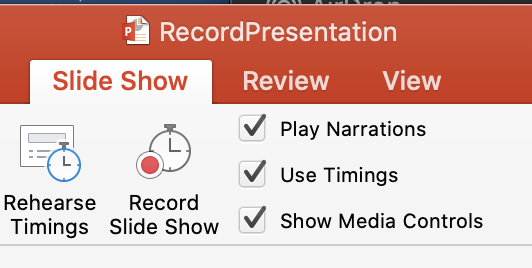
Make sure the three boxes to the right are checked and choose the Record Slide Show Button
Your presentation is now automatically being recorded
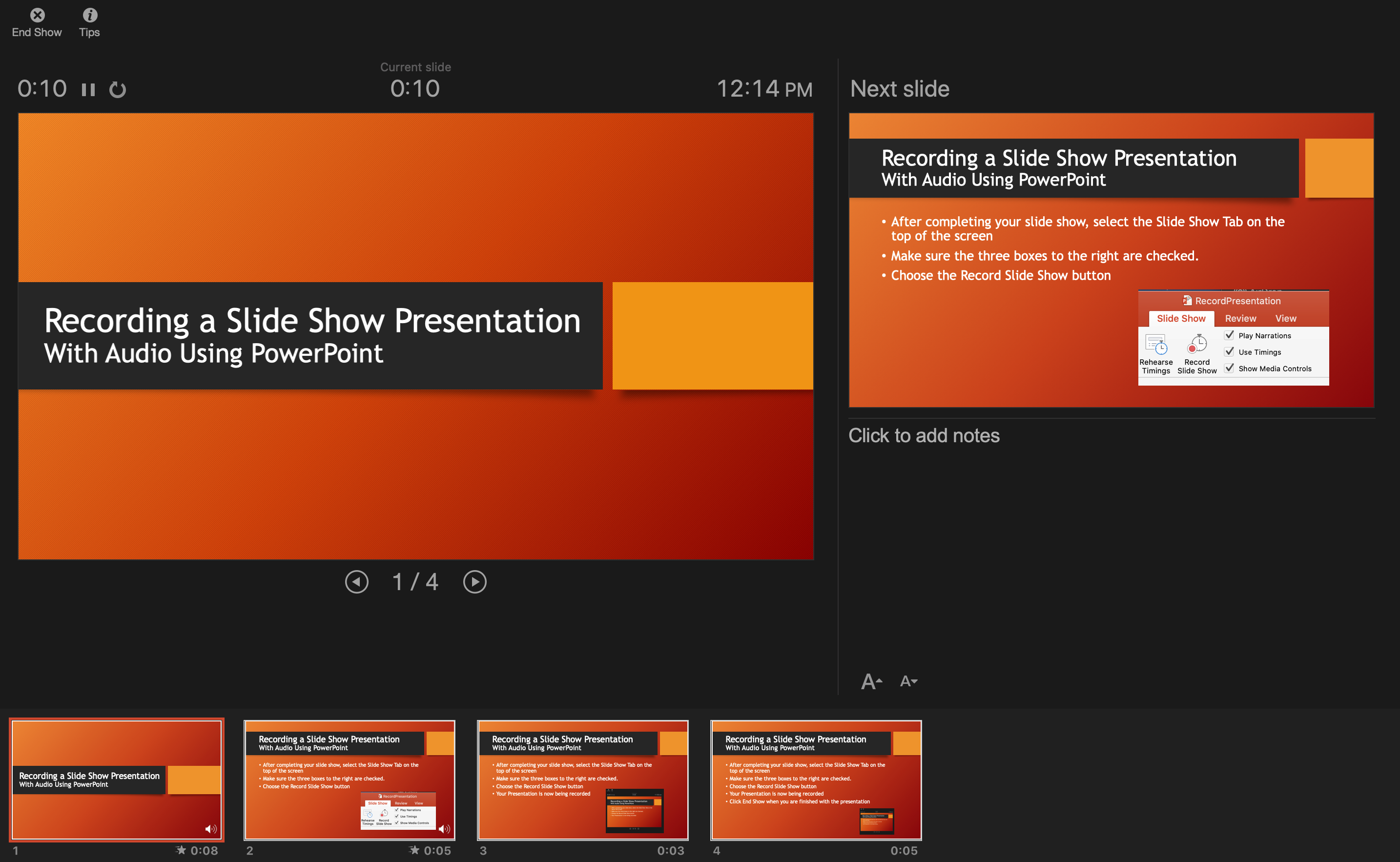
The next slide is in the preview window on the right
Use your arrow keys to change slides forward or backward
There is a timer showing the length of your show
Click End Show in the upper left-hand corner of the screen
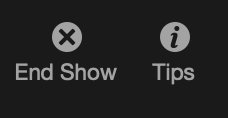
You will be asked if you want to save the new slide timings
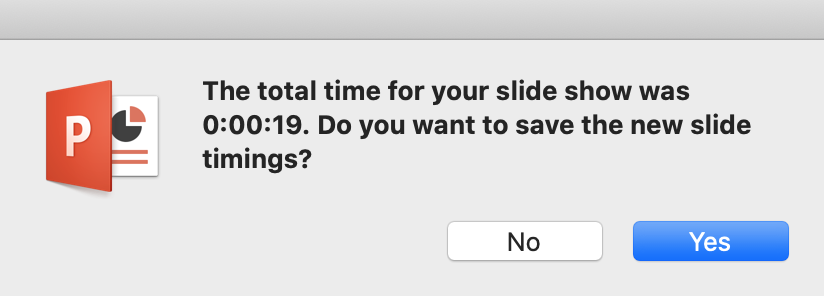
If you are happy with your recording, click Yes. If you want to re-record it, choose No
To turn your presentation into a movie, go to File> Export
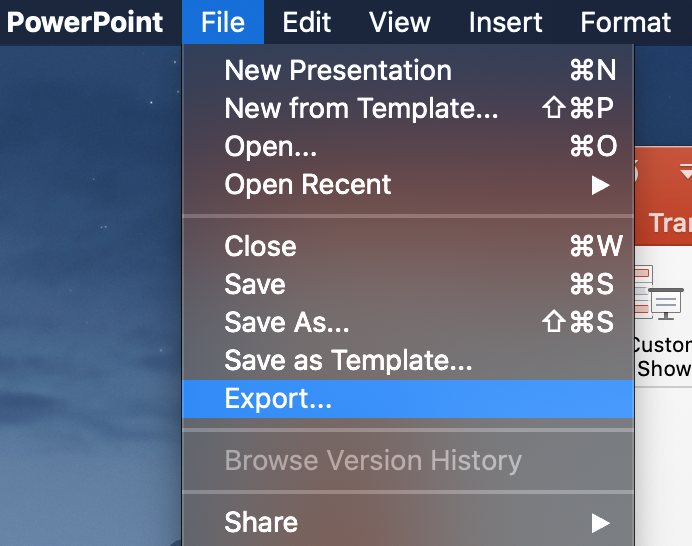
- Name, choose a location and save your presentation as an MP4 file which can be played on many devices
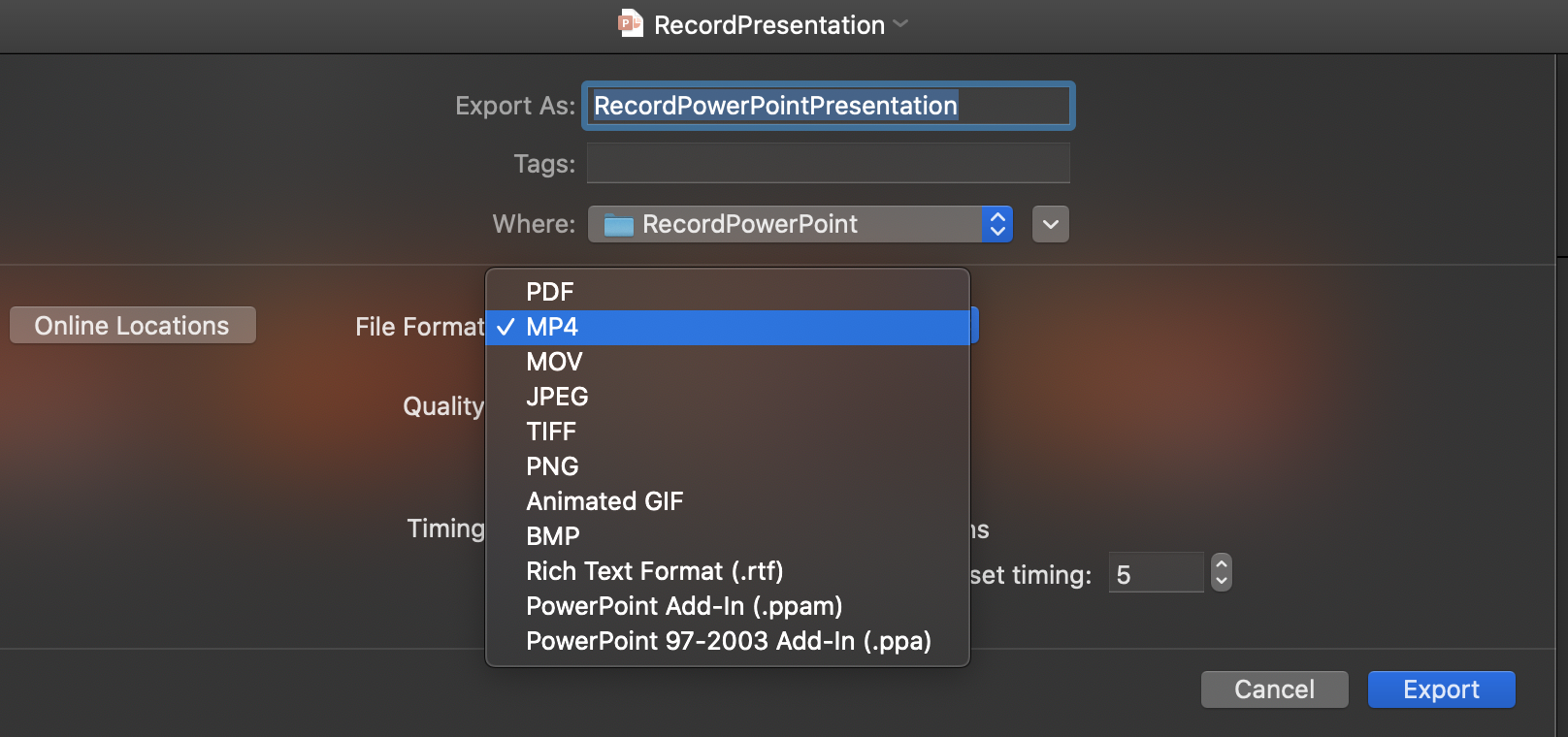
- Set the Quality dropdown list to Presentation Quality and click the Export button
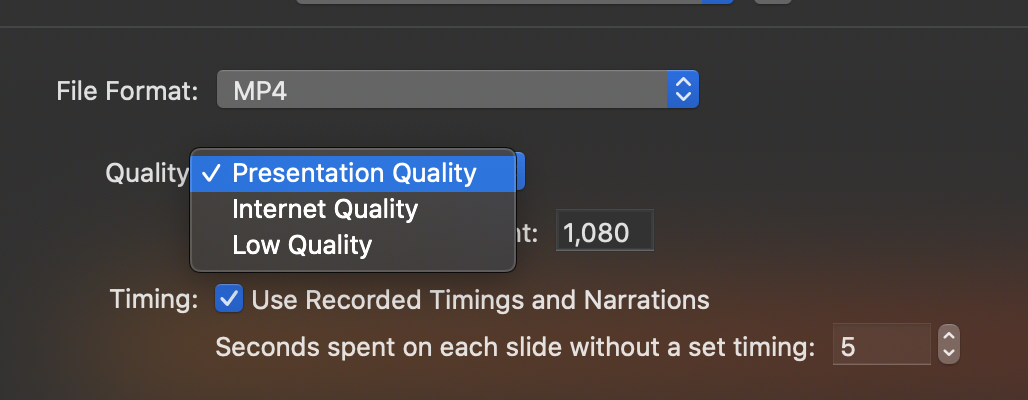
That's all there is to it! You've recorded a presentation
Here is an example of a recorded PowerPoint presentation
If you would like to see a YouTube presentation on this topic, check out the video below