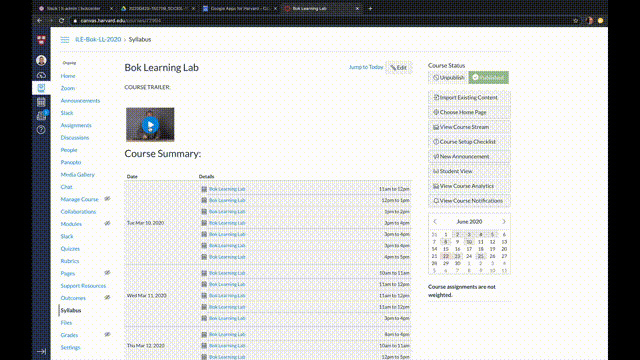Using Zoom to Record Your Course Trailer
Zoom has a simple, easy to navigate record function. We'll will walk you through the three base steps on how to record yourself speaking to camera with Zoom, isolate the portion you'd like, and upload it back to Canvas!
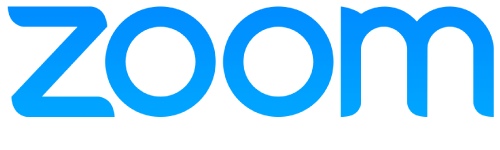
Step 1
The first step you'll need is to configure your Zoom settings to record. You can find a quick guide here.
Once you've configured your recording options, here is a quick guide on how to activate Zoom's recording function, as well as how you might use the screen share function to showcase any materials you'd like to include.
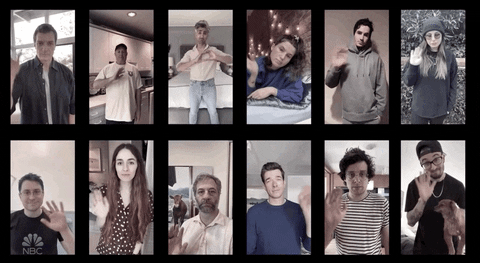
Step 2
From here, you can just launch a Zoom meeting and hit the Record button on the control bar along the bottom. Once you've recorded it, you'll need to download that recording and trim away the excess footage. This is a quick process, you can find the instructions here.

Step 3
Now that you have a neatly trimmed, pristine recording ready to be seen, all you need to do is upload it onto Canvas. There are many ways to do this, but this one is simple and straight forward.