SketchUp Virtual Museums Workshop
Virtual 3D museums can organize objects in virtual space, creating relationships that might be difficult to articulate in words alone; the organization of the space itself can make and argument or tell a story.
People
The SketchUp workshop features:
- Leah, Media and Design Fellow for EALC
- Casey, Learning Lab Studio Coordinator
Questions
If you have any questions after the workshop, or at any time during the production of your museum exhibit, feel free to reach out to use at help.learninglab.xyz and we will put together a customized tutorial for you.
IMPORTANT LINKS
- Download the files you'll need for the workshop.
- See this guide for instructions on how to install SketchUp on your computer.
TOOLS AND HOTKEYS
Note: All of these tools are covered in the Comprehensive SketchUp Tutorial made just for you! Please look here first to answer any questions you may have.
1. Moving in Space
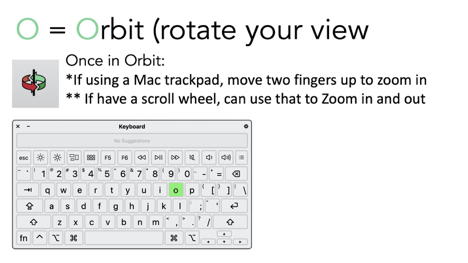
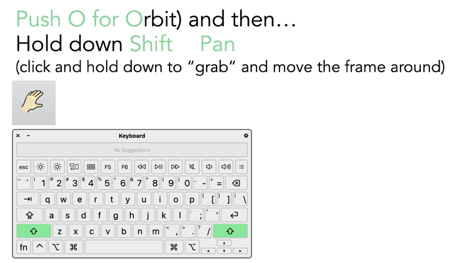
2. Creating and Altering Objects
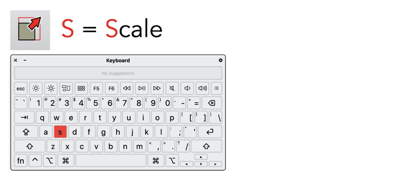
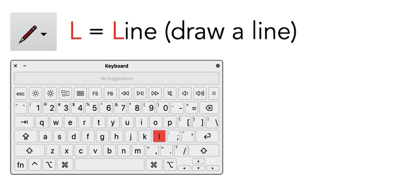
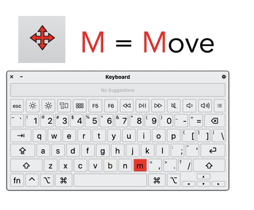
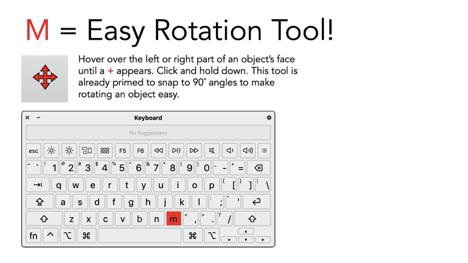
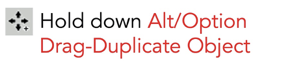
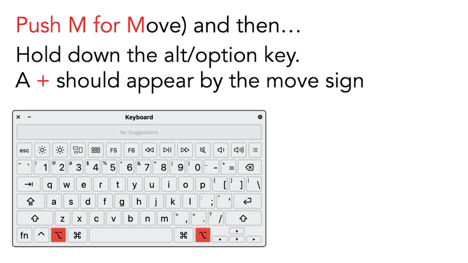
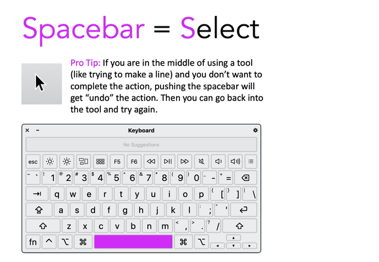
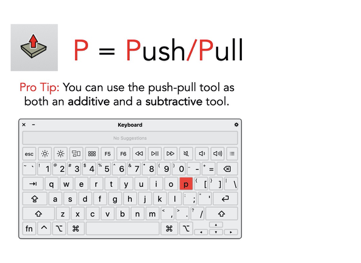
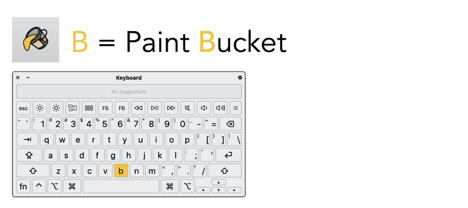

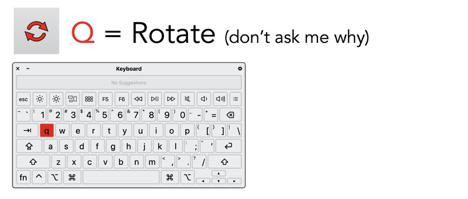
Extra Tip
When trying to move an object or set a rotation angle, you can specify along which axis you want to work by hitting:
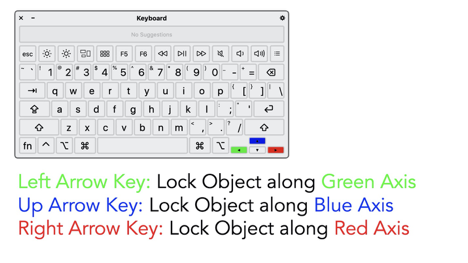
SKETCHUP RESOURCE GUIDE
Getting started in SketchUp
Watch the Bok Center Learning Lab tutorial. It goes through all the basic tools, introduces keyboard shortcuts (a must-learn to save time!) and will help you with gallery-specific tasks!
Sketch-Up How-To Walkthrough: This guide tells you how to set up your templates to fit your personal needs, including setting measurements to be in inches/feet or centimeters/meters.
Use the Sketch-Up Quick Reference Card for extra tool keyboard shortcuts. The website has reference cards for both Mac and PC.
Do self-paced free tutorial courses at SketchUp Learn! These are whole mini courses just for you to learn how to do SketchUp, replete with videos, guided projects, and more.
Watch and go through these excellent beginner tutorial videos with Designer Hacks on YouTube and **TheSketchUpEssentials. **I watched these two makers’ videos almost exclusively when I got stuck when making my gallery template.
Use the
Window > Instructorin the Sketch-Up desktop version to get tips on how to do things as you are working. (In the free online version, you can activate the instructor by clicking on the graduation hat on the right-hand toolbar.Watch SketchUp Skill Builders’ videos: 5-minute or so guides for a variety of different aspects of SketchUp!
Use the SketchUp 3D Warehouse to download and import free models that you can then alter (or keep just as they are) for your gallery!
The Best SketchUp Video Tutorials
Again, any videos by Designer Hacks on YouTube and TheSketchUpEssentials are helpful. I cannot recommend these videos highly enough. The ones I found particularly helpful are:
USING THE STYLES TOOLBAR IN SKETCHUP - All tools explained! Shows you how to go into (and more importantly, out of) X-ray mode, hidden line styles, etc.
Tips for ALIGNING Objects TO THE GROUND in Sketchup and 8 Tips for MOVING OBJECTS PRECISELY in SketchUp are must-sees to avoid hours of frustration.
SketchUp Mini Lessons - Aligning Different Shapes: How to move objects so they fit into one another. This is a great tutorial to show you how to use arrows to lock in on axises so you can move them more precisely in space.
ALL IMPORTANT! How to Add a Texture to a Curved Surface in SketchUp: Also covered in the Bok Center Tutorial. This is perhaps the most important skill you will learn (and use over and over) in making your artworks!
How to Scale to a Specific Size in Sketchup: Helpful for scaling objects to a specific proportion. If you want to make the height and width different lengths, though, I’d recommend making a line _outside _your grouped object, but on the object’s surface. Then, before you complete making the line, type in the measurement and then clicking “enter.” Then, scale your object to fit that line as close as possible. Delete the line, and then do this for the other side. (Video tutorial coming)
How to Install Plugins, and Extensions in Sketchup (software): This can help you with adding plugins for projects like push/pulling curved surfaces (see below).
How to Push/Pull Curved Surfaces in SketchUp: This one takes a bit of time to do in practice, but once you download and install the plugins, life will be so much easier for you!Also see Push and Pull Curved Surfaces in this SketchUp Extension - Plugin of the Week #2.
IMPORTANT! How to See High-Resolution Images on SketchUp (this may slow down your computer)
Advanced/Nerd Zone:
- Want a crazy how-to (without words) on how to make a 3D Godzilla? I’ve got you covered with this Sketchup Godzilla Modeling + Enscape Rendering video...or you can just pick up a ready-made one here or here from the SketchUp 3D Warehouse.