
Tools for recording and editing presentational videos
There are many powerful tools you can use for creating a presentational video as a creative assignment, capstone project, or when delivering research findings. These tools vary widely in terms of functionality, complexity, cost, and cross-platform availability (i.e., whether it exists on PC and/or Mac), so knowing what you hope to achieve in your video can help you decide what tools to employ.
Before deciding on your production and editing tools, though, you'll actually want to do a bit of brainstorming to decide how you want the video to look and feel (i.e., what the video's structural elements will consist of). Once you have a good understanding of the end-result that you're hoping to produce, you can then target the recording and editing programs to match your desired outcome.
Here are some initial questions you may want to consider when thinking about the potential components of your video:
- Do you want yourself to be visible on screen? Or do you just want your voice to be heard?
- What additional visual media elements are you intending to show during this video? Still images? Video? Powerpoint or Keynote presentation slides?
- Do you want to incorporate any external audio or music, either as a critical component of the presentation, or as a supplemental emotional driver to the video?
- How much video editing are you willing to perform?
- Do you want your video to have a live dynamic to it, or do you want it to feel more polished and heavily-produced?
Now that you've made some decisions from these questions, let's take a look at some of the options for recording your presentation, along with some key features and pros and cons.
RECORDING
Zoom
For many of us, Zoom is a platform we are all pretty comfortable with by now, and recording yourself in Zoom is fairly easy to do. As well, if you are sharing your screen during your presentation, and want to capture a discreet, full-screen recording of whatever you are sharing, Zoom provides that functionality as well. Here is a resource that shows you how you set up your Zoom recording preferences to optimize your settings for your specific needs.
- Pros
- Built-in functionality for recording discreet streams of video (e.g., Active Speaker view, Gallery view, Shared screen view, etc.)
- Cons
- The video resolution is not very good! As well, the audio quality can vary depending on internet connectivity and bandwidth issues.
Panopto
If you are producing a presentational video that incorporates Keynote or Powerpoint, and you're in a class that uses Canvas as its course site, then Panopto could be a wonderful option for you.
- Pros
- Panopto is already baked into all Canvas course pages, so this can be a one-stop shop for producing, editing, and sharing your video presentation with fellow students and teaching staff.
- Cons
- Performing minor edits (trimming, ) is easy to do, but more complex editing will likely require a more sophisticated editing program like Premiere Pro, Final Cut Pro X, or DaVinci Resolve.
- Additional resources:
iPhone/Smartphone
Even if you don't know how to capture yourself in any other manner, chances are that you're familiar with recording video on your smartphone!
- Pros
- Quality! Your iPhone or smartphone will most likely record at a higher bit rate and resolution than your laptop camera or desktop camera
- Cons
- Recording on your smartphone will likely require a bit of editing, so make sure you manage your media effectively, and be prepared to do a bit of simple editing.
- Additional resources:
Screen capture software
Using screen capture software is a great and stripped down way to capture yourself with your computer's camera. Here are a couple options:
QuickTime
- Pros
- QuickTime is free with all Macs
- Easy to trim clips and perform simple edits
- Cons
- Not available on PC
- Doesn't permit complex, layered editing
- Additional resources:
- Pros
Screenflow
- Pros
- Relatively easy to use
- Great for producing tutorial videos
- Cons
- Cost ($129)
- Editing functionality is good but relatively stripped down
- Additional resources
- Pros
Powerpoint & Keynote
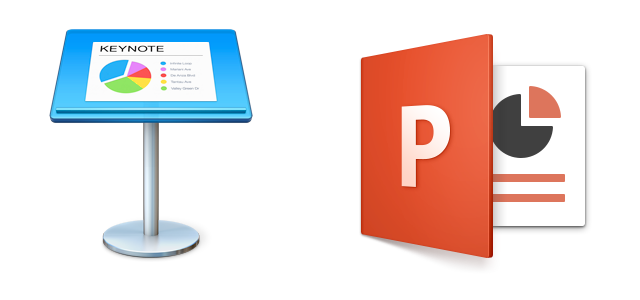
If you are using Powerpoint or Keynote to create slides for your presentational video, you can also use these programs to record a narration to your slides as you scroll through them, and then export a video that marries your slides with your audio narration.
EDITING
QuickTime
![]()
Quicktime allows for very simple editing (e.g., trimming off the ends of clips; cutting out a section of the video; etc.), so if you don't need to perform a lot of editing moves in your video, QuickTime might be a great option for you.
Adobe Spark

Adobe Spark is a great tool for creating videos from scratch, or with pre-made design templates, and it's great for those who don't have much video editing experience.
iMovie

iMovie is very quick to learn, and offers many of the functionalities of the more pro-level applications listed below (FCPX; Premiere Pro; DaVinci). iMovie may be the sweet spot for those who want greater customization and control over their edits, but don't have the extra time for learning the pro-level applications.
Final Cut Pro X (FCPX)

Final Cut is one of the three most popular pro-level non-linear editing programs out there today.
- Pros
- Probably easier to learn than its two competitors in this space (Premiere; DaVinci)
- Cons
- Cost! It runs $299 for a lifetime license
- Additional resources
Adobe Premiere Pro
Premiere is incredibly powerful! It can do pretty much anything you would want to do in the world of video editing
- Pros
- Cost! It is free to Harvard students, faculty and staff
- Cons
- Some might argue that the interface is a bit intimidating
- Additional resources
DaVinci Resolve

DaVinci Resolve has evolved impressively over the last few years, and has now become at least an equal competitor to FCPX and Premiere
- Pros
- Cost! DaVinci is open source and free to download
- Cons
- Some may argue that it is a bit more challenging pick up and learn when compared to FCPX or Premiere
- Additional resources
Good luck! Please contact learninglab@fas.harvard.edu if you have questions about using these programs - we are happy to help.
