Adobe Remote and Multi-program Workflows

There are an absolutely dizzying number of ways to combine the array of tools that Adobe has to offer. That said, many of their programs are so well equipped, you very well might be able to eschew the transition between them entirely. In this page, I'm going to list a few options, and propose an approach that's worked for me in the past as a good jumping off point, but be well aware, that there are many different ways to approach multi-stage projects in Adobe.

To start yourself off, I'd recommend identifying what your end product will need to be. Pretty frequently this stage is done for you without much thought. It's a bit like cooking, you know what you have and you know what you're in the mood for, so you can already start pulling a bowl out of the cupboard before the soup starts to heat. Generally, you'll know that your animation will be a part of a video before you ever open After Effects.
So here is some of what you'll need to know when deciding what format your media will eventually take:
- Photos: Lightroom or Photoshop
- Image with transparencies: Photoshop, Lightroom, or Illustrator
- Videos: Premiere or After Effects
- Gifs: Photoshop
This is particularly important to keep in mind for gifs, as you'll simply be adding more steps if you animate the gif in After Effects, you'll then need to export twice(first a video from Ae and then the gif from Ps). But it's also important if you're producing videos for online hosting, sharing remotely, and collaborating off site as After Effects will tend to export large, high quality files that will just be unwieldy when uploading and downloading. Here are some effective export settings for remote collaboration in video.
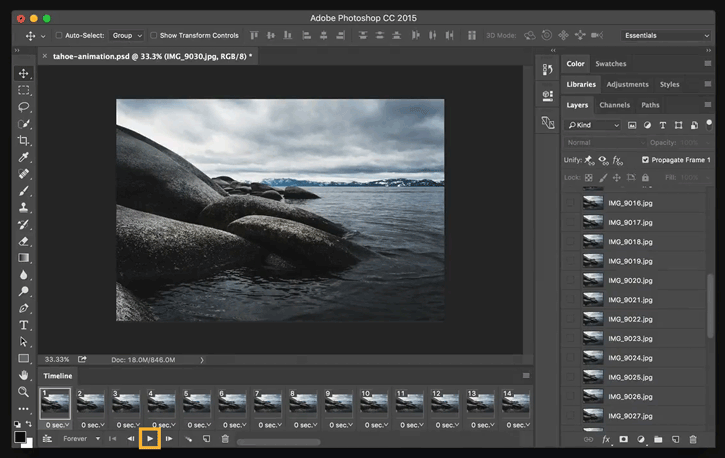
The next thing to consider is what program carries the most effective set of tools you're going to need for your project, and in which order: While you're animating the clouds in that still image, will you need to mask those onto transparency first or is it more the case that you'll be cutting and pasting each of the clouds repeatedly? As you're asking these questions, it's worth spending a few minutes googling, that tends to be all it takes in order for you to get a sense of how other users are approaching projects like yours!

From here, your personal workflow will become highly specific. Luckily, if you get halfway through the second or third program in your hierarchy, Adobe has an immensely powerful function in which you can import projects made in one program directly into others! This means that if you end up illustrating an entire robot army and 9/10ths of the way through animating them, you realize the antennae you put on them look too cheesy, you can go all the way back to your illustrator project, delete that single layer(and save the project!), and that one change will populate all throughout every connected layer.

Like this, but with file hierarchies.
As you can imagine, as you aggregate assets, and share with your collaborators, everything has to move as one group. If you're passing them between group members, I highly recommend you keep track of versions by renaming your "master" file with "v1/v2/v3" tags as each time you move the project onto another computer, the changes they make on their computer will not populate into the project on your's. Though, once everyone in the group has all the assets for one project, the only thing that needs to be passed back and forth is the properly labeled project file.

As you go through all these programs, you'll get a stronger idea on how they puzzle together. But I think you'll find that there is an extraordinary amount of leeway to go back and make changes, so feel free to make mistakes, have fun, and spend that little bit of extra time to experiment!